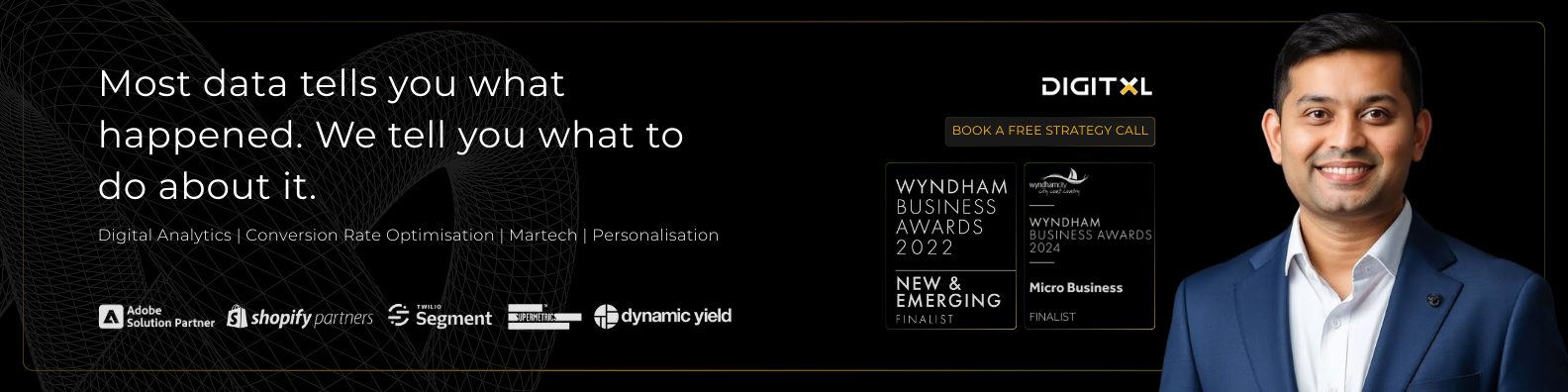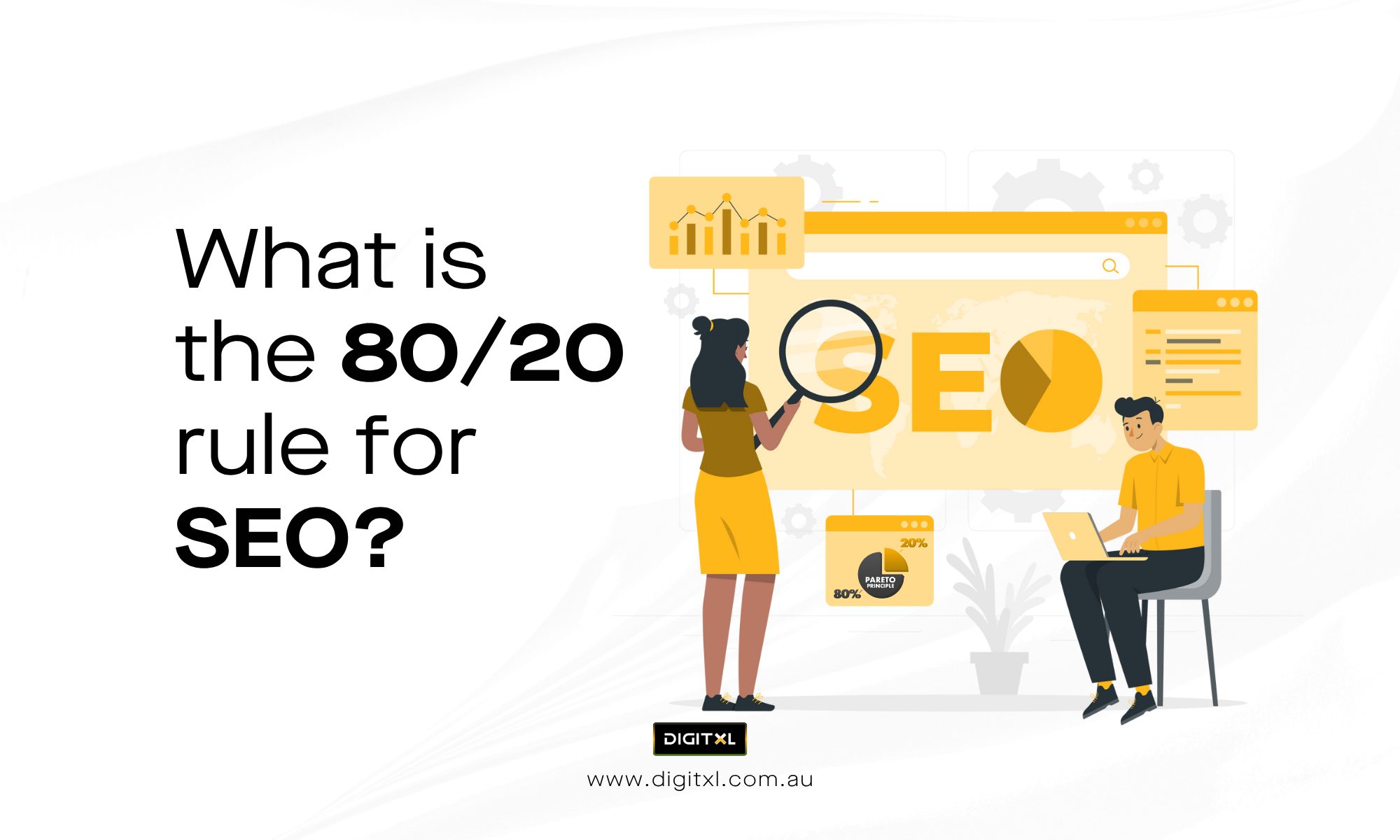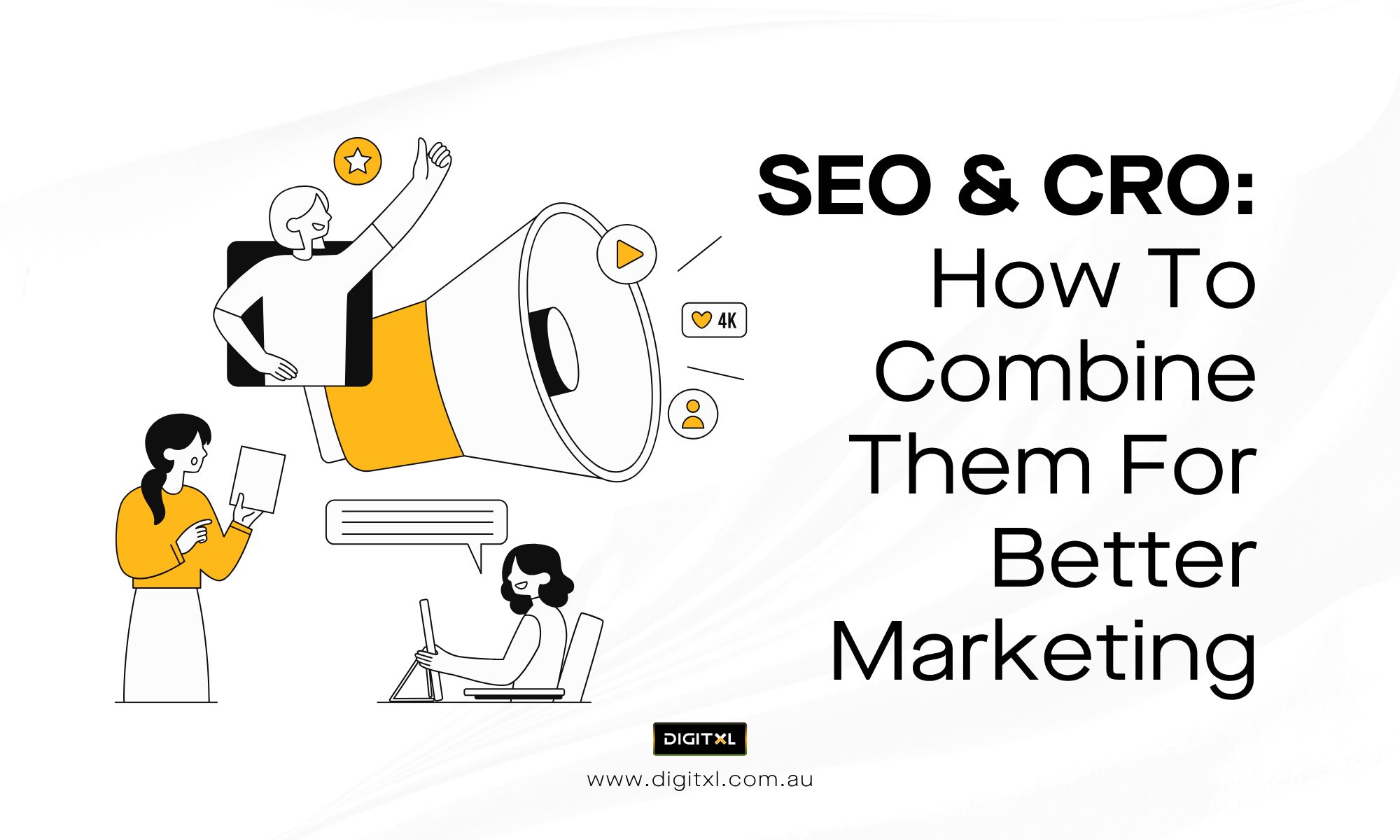- Data Visualisation
- Google Analytics
How to Create a Realtime Dashboard Using Google Analytics Data in Looker Studio
28 Jan 2025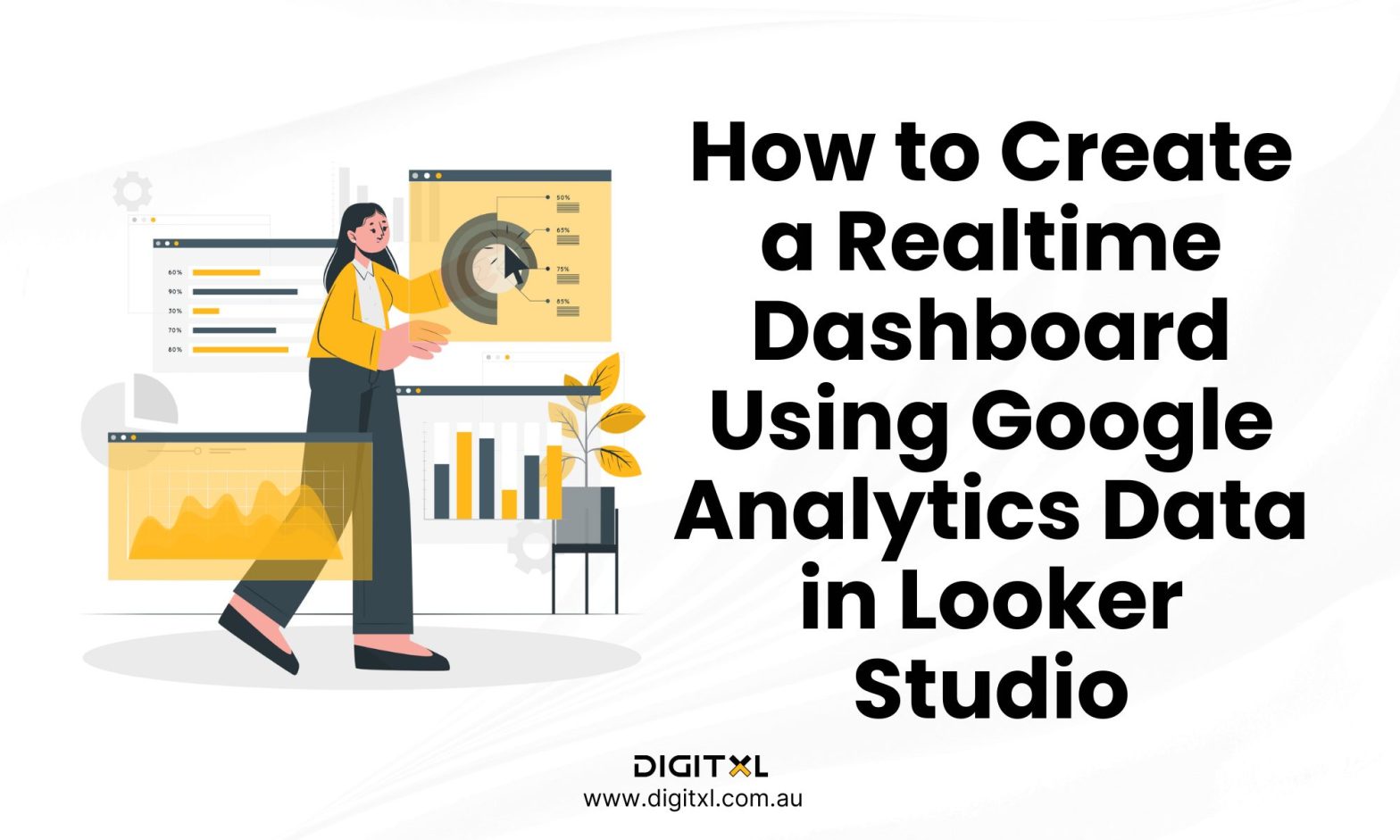
For digital analysts, marketing managers, and professionals in digital analytics, access to real-time data is necessary. Whether you monitor campaign performance, analyse traffic spikes, or ensure site health, having a real-time dashboard can be a game-changer. Google Analytics 4 (GA4) combined with Looker Studio (formerly Google Data Studio) makes creating custom, actionable dashboards a straightforward process.
This blog will guide you through building a real-time dashboard with GA4 data, emphasising best practices in visualisation to ensure clarity and actionable insights.
1. Why You Need a Realtime Dashboard?
Real-time dashboards are invaluable for businesses that need to act quickly in dynamic environments. Here’s how they help:
- Monitor Campaigns in Real Time: See how users are interacting with your latest marketing campaign.
- Detect Anomalies Early: Identify unusual activity, such as a sudden traffic spike or a drop in conversions.
- Support Decision-Making: Provide up-to-the-minute data for stakeholders to make informed choices.
2. Step-by-Step Guide to Building a Realtime Dashboard in Looker Studio
1. Set Up Your GA4 Data in Looker Studio
To get started, ensure you have access to both GA4 and Looker Studio.
Connect GA4 to Looker Studio:
- Log in to Looker Studio.
- Click on Blank Report to create a new dashboard.
- Select Add Data and choose Google Analytics as the data source.
- Choose your GA4 property and click Connect.
Select Realtime Metrics
GA4 offers a variety of realtime metrics that can help you build an insightful dashboard:
- Active Users: Total number of users currently on your site.
- Event Counts: Realtime interactions such as clicks, downloads, or video plays.
- Page Titles: Top pages currently being viewed.
- Traffic Sources: Channels driving your current visitors.
2. Define the Purpose of Your Dashboard
Before diving into visualisation, define the primary goals of your dashboard.
Common Use Cases:
- Marketing Teams: Track live campaign performance, including clicks, conversions, and ROI.
- Ecommerce Teams: Monitor sales, cart activity, and product performance during a promotion.
- Technical Teams: Observe traffic flow and error reports to maintain site health.
Focus on KPIs that align with your business goals. For instance, marketing teams might prioritise traffic sources, while ecommerce teams may emphasise active checkout sessions.
3. Design Your Dashboard Layout
The layout of your dashboard should facilitate quick understanding and decision-making.
Key Visualisation Elements:
- Scorecards: Display high-level metrics like active users or conversions.
- Bar Charts: Compare realtime performance across categories (e.g., traffic sources).
- Line Charts: Show trends in user activity over a specific timeframe.
- Tables: Provide granular details like event counts or top-performing pages.
- Geo Maps: Visualise user activity by location in real time.
Tips for Effective Design:
- Prioritise metrics with the most immediate impact at the top of the dashboard.
- Use colour strategically to highlight changes or anomalies.
- Group related metrics together for logical flow.
4. Customise Filters and Timeframes
Realtime dashboards rely on up-to-date data. Configuring filters and time settings ensures your dashboard reflects only the most relevant information.
Configure Realtime Data:
- Use GA4’s Event Timestamp dimension to display events within the last few minutes or hours.
- Add filters to segment data by campaign, traffic source, or device type.
- Set Looker Studio’s refresh interval to update the dashboard frequently.
5. Use GA4 Realtime Payload for Advanced Insights
For advanced users, fetching data directly from the GA4 Realtime Reporting API allows for greater flexibility and control.
Benefits of Using the Realtime Payload:
- Access raw data, including user properties, events, and timestamps.
- Create custom metrics and dimensions for specialised use cases.
- Avoid pre-aggregated data limitations in Looker Studio.
How to Fetch Data via API:
- Enable the Google Analytics API in the Google Cloud Console.
- Use a programming language like Python to query the API.
- Integrate the API response into Looker Studio as a custom data source.
Example: Python Query for Active Users
from google.analytics.data_v1beta import BetaAnalyticsDataClient
from google.analytics.data_v1beta.types import RunRealtimeReportRequest
client = BetaAnalyticsDataClient()
request = RunRealtimeReportRequest(
property=”properties/YOUR_PROPERTY_ID”,
dimensions=[{“name”: “pageTitle”}],
metrics=[{“name”: “activeUsers”}]
)
response = client.run_realtime_report(request)
print(response)
By using API data, you can add more granular insights to your dashboard, such as detailed event tracking or enhanced user segmentation.
6. Test and Iterate Your Dashboard
Building the dashboard is only the beginning. Test it rigorously to ensure it meets user needs.
Steps to Test:
- Validate the data by cross-referencing with GA4.
- Simulate user activity to verify that metrics update in real-time.
- Share the dashboard with stakeholders and gather feedback.
Refine Based on Feedback:
- Add or remove metrics based on user requirements.
- Adjust visualisations for better clarity and usability.
- Update filters or data sources as business needs evolve.
3. Best Practices for Realtime Dashboards
- Prioritise Key Metrics: Avoid overwhelming users with unnecessary data. Focus on the most actionable metrics.
- Optimise for Performance: Limit the number of charts and data points to ensure the dashboard updates quickly.
- Use Annotations: Provide context for trends or anomalies directly on the dashboard.
- Keep It Flexible: Allow users to interact with filters and customise their view.
4. Examples of Realtime Dashboards
Marketing Campaign Performance Dashboard
- Purpose: Monitor campaign clicks, conversions, and ROI.
- Metrics: Traffic sources, campaign names, conversions.
- Visualisation: Bar charts for channel performance, line charts for trends over time.
Ecommerce Dashboard
- Purpose: Track sales and user activity during promotions.
- Metrics: Active users, cart activity, top-selling products.
- Visualisation: Scorecards for revenue, tables for product performance, geo maps for user locations.
5. Conclusion
Realtime dashboards are essential for modern businesses, providing instant access to critical data for informed decision-making. By combining GA4 and Looker Studio, you can create tailored dashboards that align with your team’s goals and deliver actionable insights. For advanced needs, leveraging the GA4 Realtime Reporting API opens up even more possibilities.
Start building your realtime dashboard today and unlock the full potential of your data. For expert assistance with dashboard creation or analytics consulting, reach out to Digitxl, your trusted analytics agency. Let us help you turn your data into actionable insights!!
6. FAQ
1. What is a realtime dashboard in Looker Studio using GA4?
A realtime dashboard shows up-to-the-minute data from GA4, such as active users, events, and top pages. It helps teams monitor live activity, campaigns, and site health without waiting for scheduled reports.
2. Why do I need a realtime dashboard for my website or campaigns?
Realtime dashboards let you spot traffic spikes, conversion drops, or tracking issues as they happen. This means you can react quickly—tweaking campaigns, fixing problems, or capitalising on sudden demand.
3. What are the key metrics to include in a realtime GA4 dashboard?
Common metrics include active users, event counts, traffic sources, top pages, and device or location breakdowns. You then tailor additional KPIs for each team, such as live campaign conversions for marketing or cart activity for ecommerce.
4. How do I connect GA4 data to build a realtime dashboard in Looker Studio?
You create a new Looker Studio report, add Google Analytics as the data source, and select your GA4 property. Then you choose the realtime dimensions and metrics, add charts like scorecards, bar charts, and tables, and set refresh intervals.
5. When should I use the GA4 Realtime Reporting API instead of the standard connector?
The Realtime API is useful when you need more granular control, extra fields, or custom logic that the default connector doesn’t expose. You can query the API via code (for example, Python), then feed that data into Looker Studio as a custom source for advanced use cases.