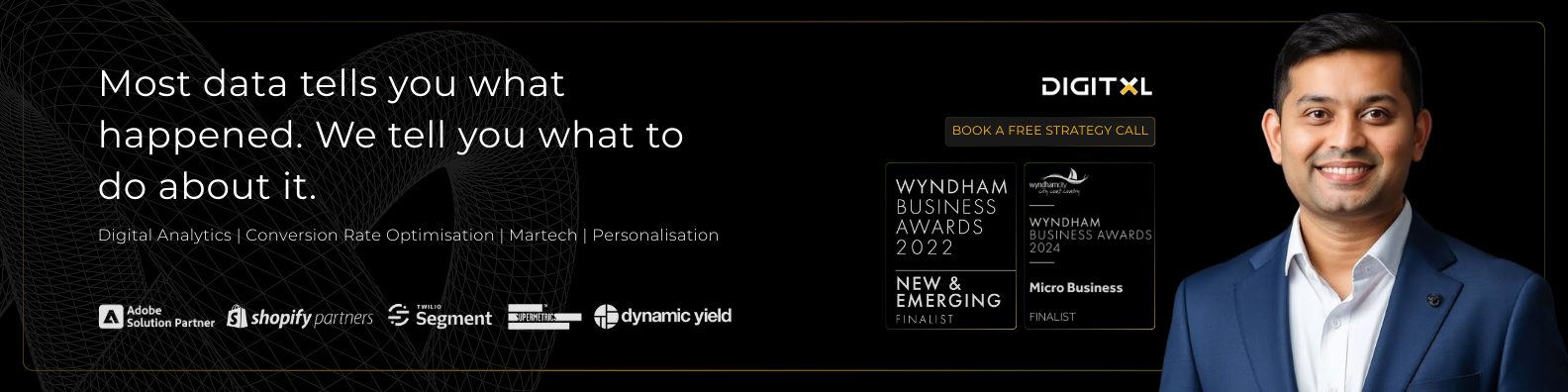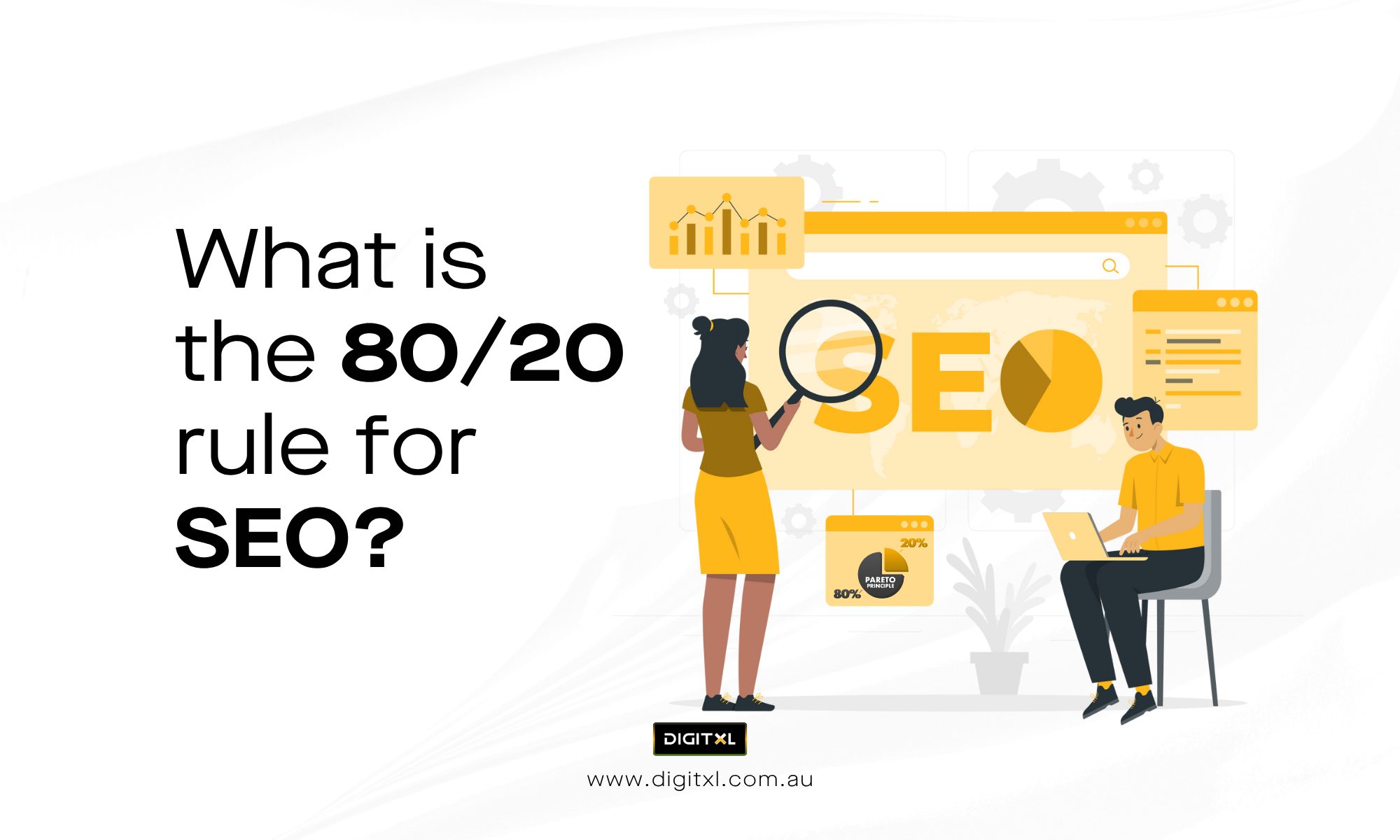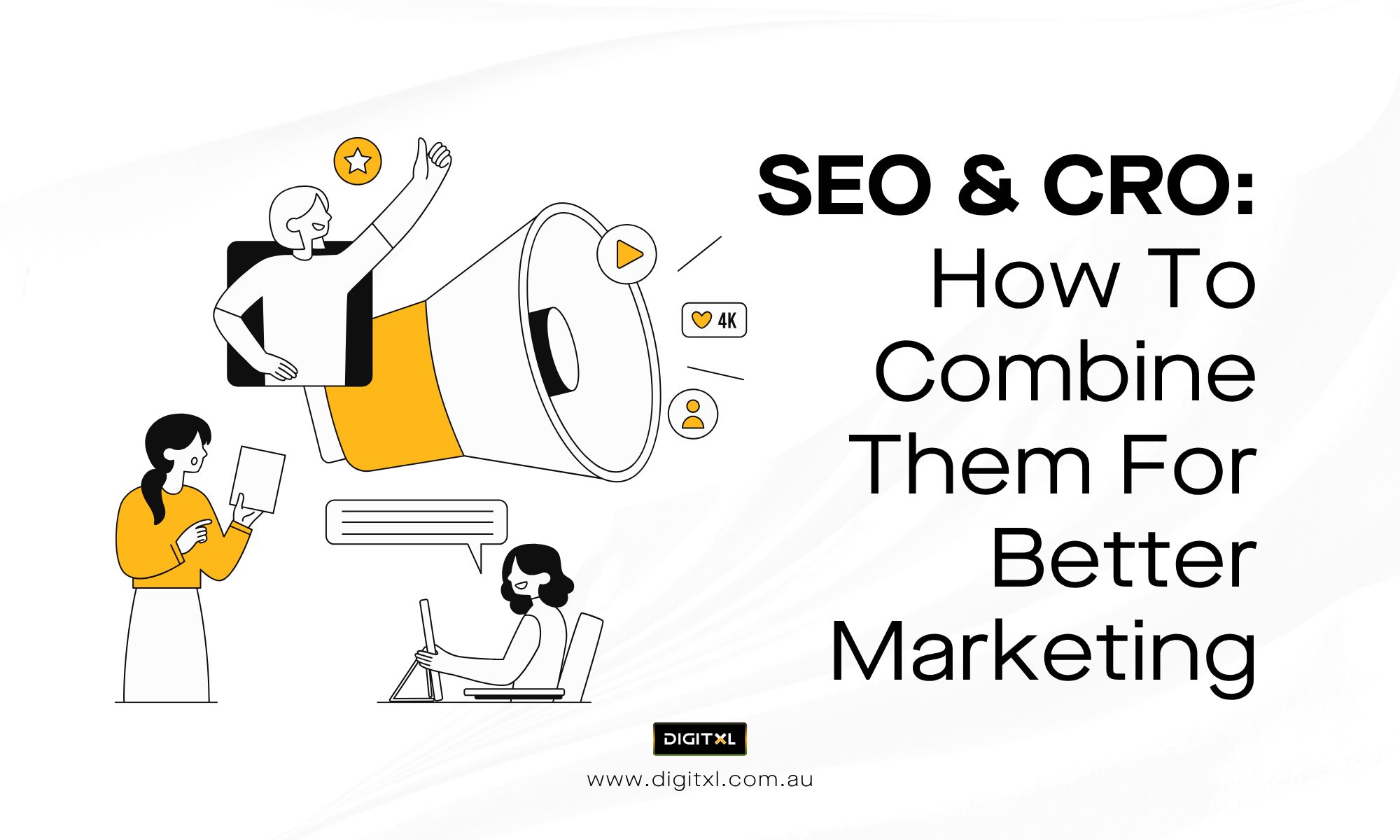- Data Analytics
Step-by-Step Guide to BigQuery Data Pipeline Automation
21 Feb 2025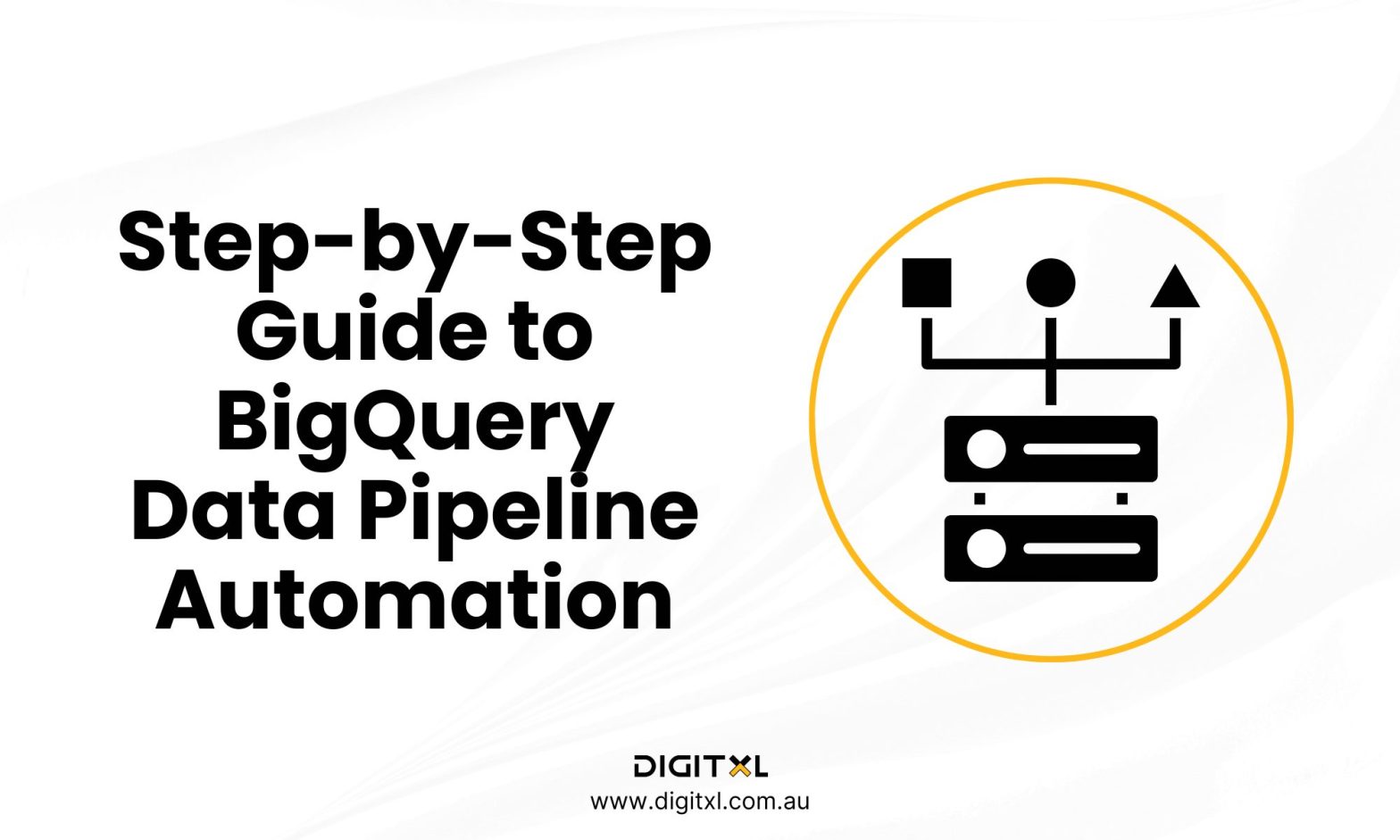
This guide provides a detailed walkthrough of creating and automating a data pipeline with BigQuery. We’ll use a simplified example of loading website traffic data (simulated) from Cloud Storage, transforming it, and loading it into BigQuery.
Whether you’re setting this up internally or collaborating with an Analytics agency, the same foundational steps apply.
1. Setting up your Google Cloud Project
- If you don’t have one already, create a Google Cloud Project. This will be the container for your BigQuery datasets, Cloud Storage buckets, and other resources.
- Enable the necessary APIs: BigQuery API, Cloud Storage API, and (if you plan to use Dataflow or Composer later) the Dataflow API and Composer API.
2. Creating a Cloud Storage Bucket
- Navigate to Cloud Storage in the Google Cloud Console.
- Create a new bucket. Choose a name (e.g., website-traffic-data) and a region (choose a region close to your BigQuery dataset for optimal performance). Consider storage class based on how frequently you’ll access the data (e.g., Standard, Nearline, Coldline, Archive).
3. Preparing your Data (Simulated Website Traffic Data)
- For this example, we’ll simulate website traffic data. Create a CSV file (e.g., traffic.csv) with the following structure (you can use a text editor or spreadsheet software):
Code snippet
timestamp,page_url,user_id,country
2023-10-26 10:00:00,/,user123,US
2023-10-26 10:05:00,/products,user456,CA
2023-10-26 10:10:00,/,user123,US
2023-10-26 10:15:00,/about,user789,UK
2023-10-26 10:20:00,/products,user456,CA
Upload the traffic.csv file to your Cloud Storage bucket (website-traffic-data).
4. Creating a Bigquery dataset
- Navigate to BigQuery in the Google Cloud Console.
- Create a new dataset. Please give it a name (e.g., website_analytics) and choose a location (it’s best practice to choose the same region as your Cloud Storage bucket).
5. Creating a Bigquery and Loading Data (using the UI)
- In your BigQuery dataset (website_analytics), create a new table.
- For “Source,” select “Cloud Storage.”
- Enter the URI of your CSV file in Cloud Storage: gs://website-traffic-data/traffic.csv
- For “File format,” select “CSV.”
- In the “Schema” section, define the schema of your table manually or let BigQuery auto-detect it. It should look something like this:
timestamp:TIMESTAMP
page_url:STRING
user_id:STRING
country:STRING
- Click “Create table.” BigQuery will load the data from your CSV file into the new table.
6. Querying the Data
- After the data is loaded, you can query it using BigQuery’s SQL editor. For example:
SQL
SELECT COUNT(*) FROM `website_analytics.your_table_name`; — Replace your_table_name
SELECT country, COUNT(*) AS visit_count FROM `website_analytics.your_table_name` GROUP BY country;
7. Automation with Scheduled Queries(Basic Automation)
- If you need to perform transformations or aggregations regularly, you can use scheduled queries.
- Write a SQL query that performs the transformations you need (e.g., aggregating visits by page).
- In the BigQuery UI, schedule this query to run daily, hourly, or at other intervals. The results of the query can be written to a new table.
8. Automating with Cloud Composer(Advanced Automation)
- For more complex pipelines, use Cloud Composer. This involves:
- Creating a Cloud Composer environment.
- Writing a Directed Acyclic Graph (DAG) using Python and the Airflow library. The DAG will define the steps of your pipeline (e.g., extracting data, transforming it with Dataflow or SQL, loading it into BigQuery).
- Deploying the DAG to your Cloud Composer environment. Composer will then schedule and execute your pipeline according to the defined schedule.
- Example DAG (Conceptual):
Python
from airflow import DAG
from airflow.operators.bash import BashOperator
from airflow.providers.google.cloud.operators.bigquery import BigQueryLoadOperator
from datetime import datetime
with DAG(
dag_id=‘website_traffic_pipeline’,
start_date=datetime(2023, 10, 27),
schedule_interval=‘@daily’, # Run daily
catchup=False
) as dag:
# Example: Transforming data using a Bash script (replace with Dataflow if needed)
transform_data = BashOperator(
task_id=‘transform_data’,
bash_command=‘bq query –use_legacy_sql=false “SELECT * FROM `website_analytics.your_table_name`”‘ # Replace with your transformation logic
)
load_to_bigquery = BigQueryLoadOperator(
task_id=‘load_to_bigquery’,
source_objects=[f”gs://website-traffic-data/transformed_data.csv”], # Replace with your transformed data location
destination_project_dataset_table=f”website_analytics.transformed_traffic_data”, # Replace with your target table
schema_fields=[{‘name’: ‘timestamp’, ‘type’: ‘TIMESTAMP’}, {‘name’: ‘page_url’, ‘type’: ‘STRING’}, {‘name’: ‘user_id’, ‘type’: ‘STRING’}, {‘name’: ‘country’, ‘type’: ‘STRING’}],
write_disposition=‘WRITE_TRUNCATE’ # Or ‘WRITE_APPEND’
)
transform_data >> load_to_bigquery # Define task dependencies
9. Monitoring and Logging
- Use Cloud Logging and Cloud Monitoring to monitor the performance of your pipeline and troubleshoot any issues.
This step-by-step guide provides a foundation for building and automating data pipelines with BigQuery. Remember to adapt the example to your specific data sources, transformations, and analysis requirements. For more complex scenarios, Dataflow and Cloud Composer are essential tools for building robust and scalable pipelines.
10. FAQ
1. What is a BigQuery data pipeline and why should I automate it?
A BigQuery data pipeline is the flow of data from sources (like Cloud Storage) into BigQuery where it’s stored, transformed, and analysed. Automating it reduces manual work, lowers error risk, and makes sure your reports and dashboards are always running on fresh data.
2. How do I get started with a simple BigQuery pipeline?
Start by setting up a Google Cloud project, creating a Cloud Storage bucket, and preparing a CSV (like website traffic data). Then create a BigQuery dataset and table, load the CSV from Cloud Storage via the UI, and run a few test SQL queries to confirm everything works.
3. What are scheduled queries in BigQuery and when should I use them?
Scheduled queries let you run SQL at regular intervals (for example daily or hourly) and write the results into a table automatically. They’re ideal for recurring transformations like daily aggregates, without needing external tools or manual intervention.
4. When do I need Cloud Composer instead of just scheduled queries?
Use Cloud Composer when your pipeline has multiple steps, dependencies, or external systems involved (for example, extract → transform → load with different tools). Composer’s Airflow-based DAGs give you orchestration, retries, alerts, and better control over complex workflows.
5. How can I monitor and troubleshoot my BigQuery data pipeline?
You can use Cloud Logging and Cloud Monitoring to track job runs, errors, and performance for BigQuery, Cloud Storage, and Composer. Regularly checking these tools helps you spot failed loads, slow queries, or configuration issues before they impact reporting.